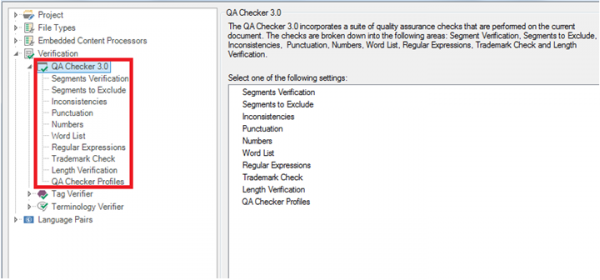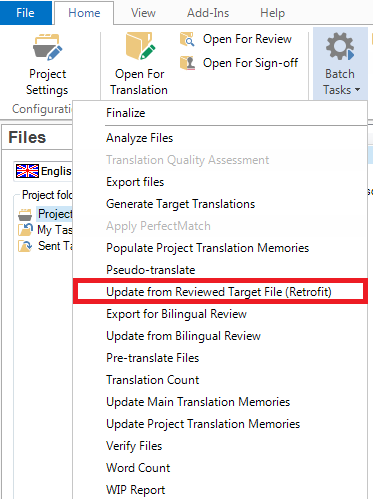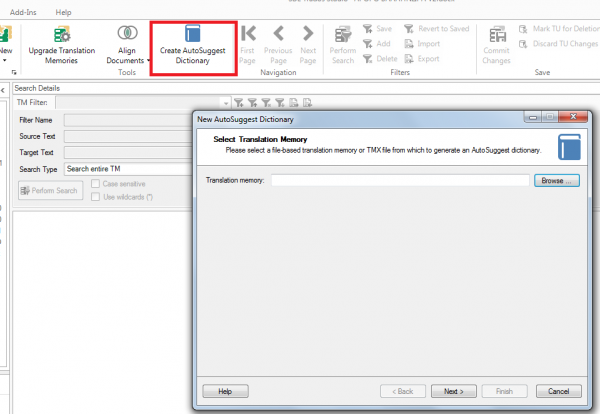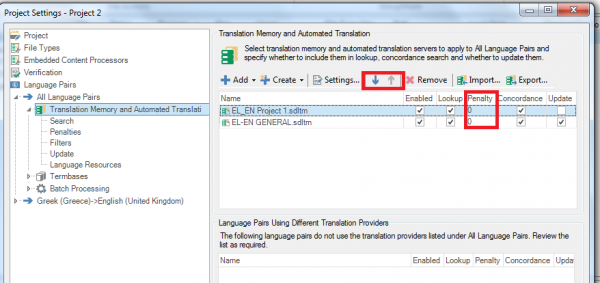Quality assurance is absolutely essential when working as a professional translator. Naturally, the best method is to have your translation reviewed by another professional. However, even in this case or even when you’re working with agencies that take care of the review themselves, you should make sure that the quality of the work you deliver is as high as possible. Here are some simple ways to avoid mistakes that can hurt your reputation and even cost you clients or collaborators.
- Re-read your translation
Although this is generally performed at the end of the translation process, we put it first because of its enormous importance. For seasoned professionals, it’s probably unnecessary to even mention this step, but new translators often underestimate its importance or just skip it because they’re overwhelmed with work. We cannot stress enough how important it is to re-read your work (by the way, you should apply this principle to anything you write, be it an essay, an article or even a two-line email). Re-reading our translations has saved us from embarrassing mistakes and omissions throughout the years, so please please please take the time to do this before you deliver your final translation.
- Doubt yourself and research all terms or phrases that you’re not certain about
Research is an integral part of translation. Nobody knows everything, and even if you’re fairly specialized in the subject-matter, you’re bound to find new terms or phrases in the texts you translate. Although it goes without saying that you should research every new term you come across, it’s also important you look into phrases or terms that you think you know but are not 100% certain of. Over-confidence is the culprit here; false friends or expressions that do not mean the first thing that comes to mind when reading them are well-known traps for translators. So, even if you think you know what the original says, when you’re even in a little bit of doubt, just google it or open a dictionary. It can’t hurt.
- Use monolingual dictionaries in your source and target language
Not that many years ago, translators used to rely on dictionaries, specialized books and libraries for their work. Today we have the Internet. There are many traps you can fall into when using the internet to translate: websites with low credentials, unreliable web dictionaries or glossaries and machine-translated published material come to mind. It goes without saying that specialized bilingual dictionaries are a valuable tool for professional translators. However, you shouldn’t overlook the importance of using general dictionaries as well. Words have multiple meanings, and you may not know all of them. And even if you’re a native speaker, your first instinct about the correct use of a word or phrase in your target language could be wrong. An added bonus is that dictionaries often include synonyms which can help you come up with the word that’s just right for your sentence.
- Ensure terminology consistency
After you have finished your translation, you should always ensure you have used consistent terminology throughout your text. Translating the same term in two or more ways in the target language can create confusion, affect the flow and readability of the text and even lead to accidents or legal uncertainty, depending on the sector. Most CAT tools have features that can help you make sure you used the same translation for the same term; however, even if you’re translating without a CAT tool, make a point of checking for terminology consistency. It goes a long way in ensuring the high quality of your deliverables.
- Run a spell-check and verify numbers
This is another aspect of translation that should be self-evident. However, we often come across translations with spelling mistakes or where numbers have been transferred incorrectly from the original. Again, if you’re using a CAT tool —and you should if you’re taking this work seriously— there should be a verification feature that helps you make sure that the numbers coincide. If you’re not using CAT tools, always run a spell-check in the target file and check the numbers one by one. You will be surprised by how many things can escape your attention.
How about you? Are there any other steps you consider vital in quality assurance and what are they? Feel free to share with us in the comments below.